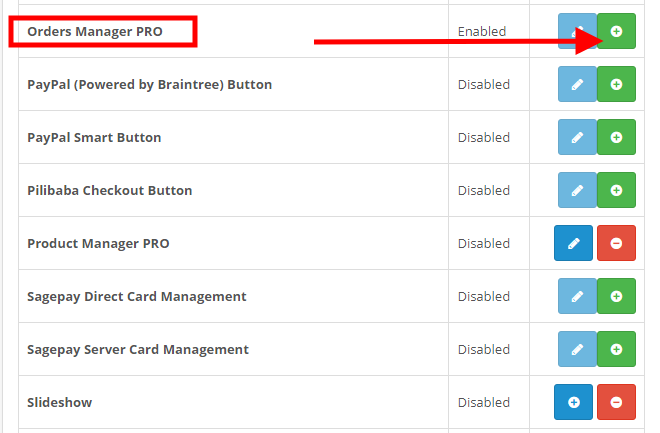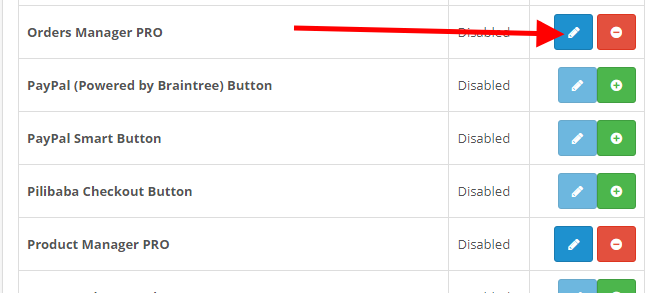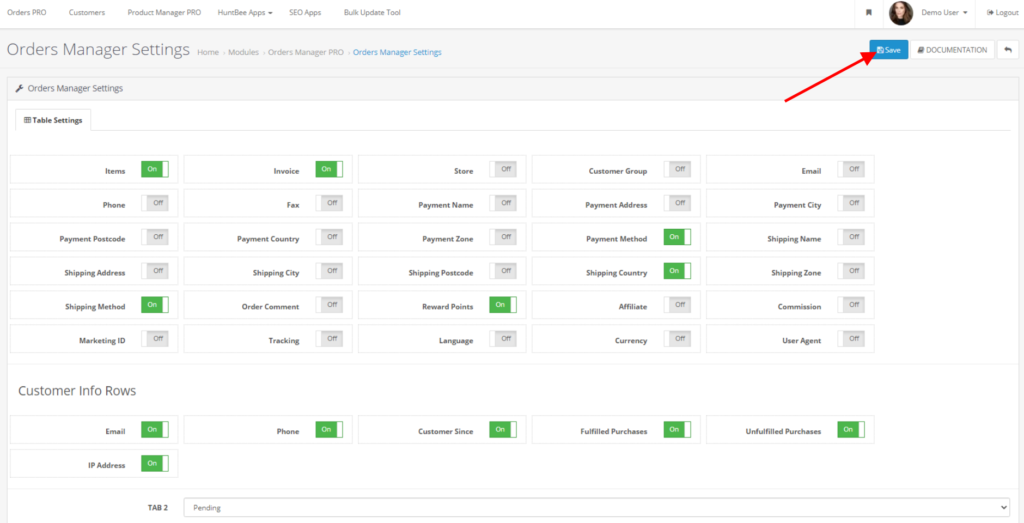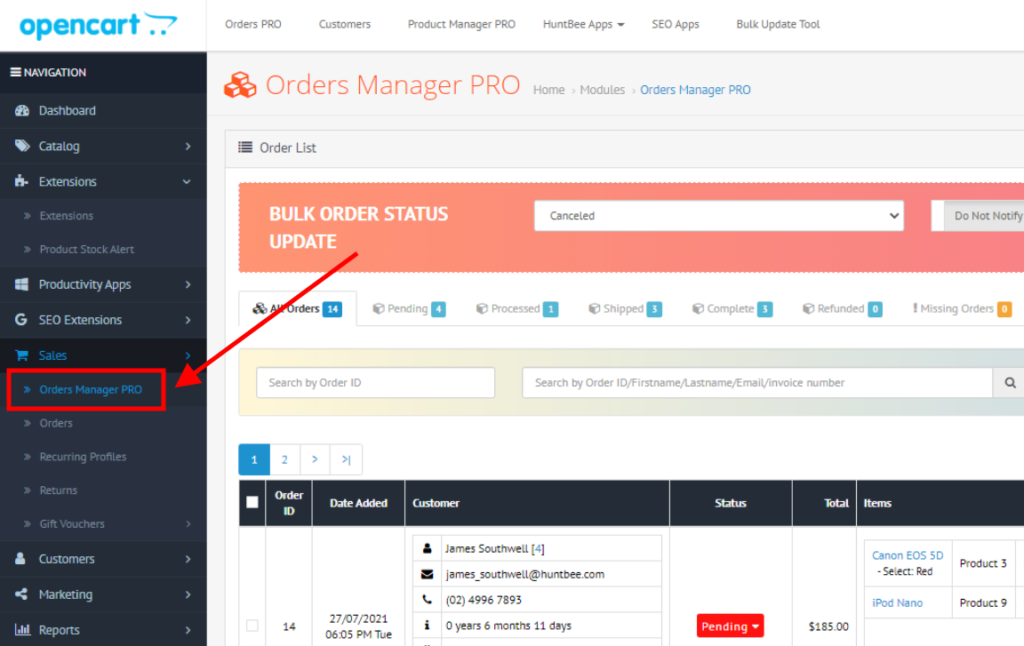- Login to your Admin and go to Extensions > Installer
- Upload orders-manager-pro-x.x.x.ocmod.zip
- Go to Extensions > Extensions > Module
- Look for Orders Manager PRO and click on Install button.
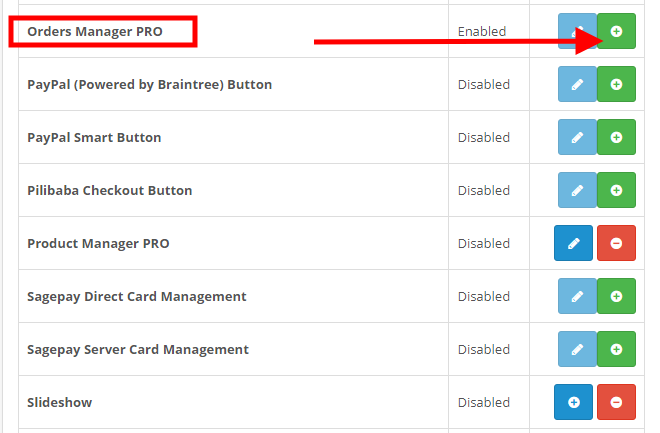
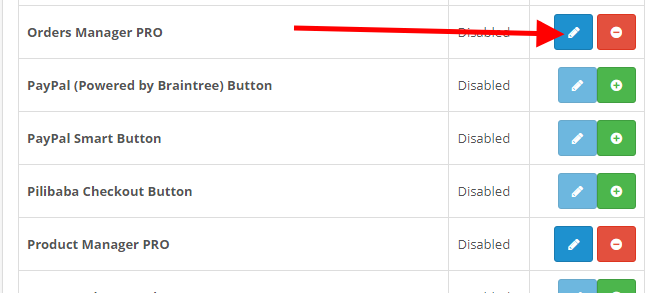
- Now go to Actions > Settings

- Enable the required Columns and complete all other settings in this page and then click on the save button.
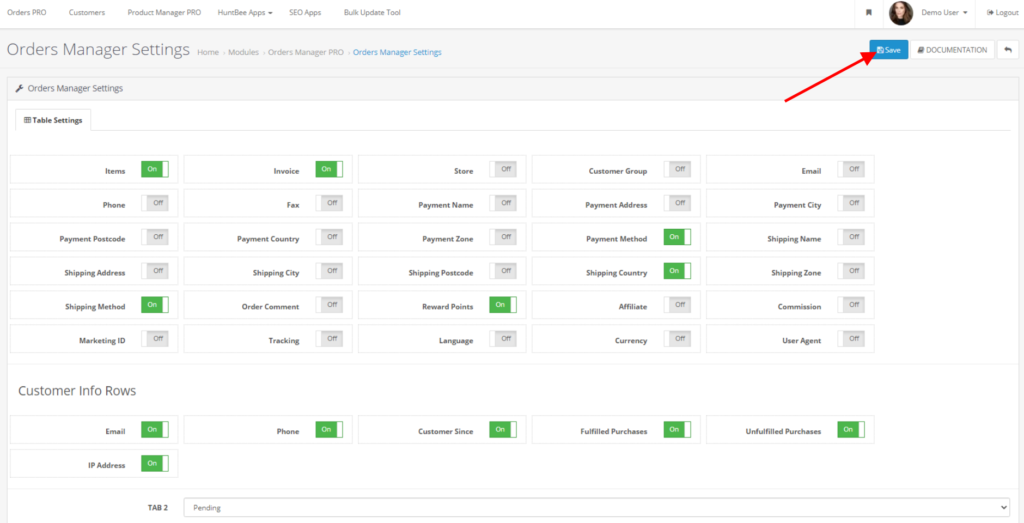
- Now Go to Extensions > Modification. You will see “Orders Manager PRO” in the list.
- Click on Refresh Modification button.

- After refreshing the modification cache, you can see the menu added to the left navigation panel.
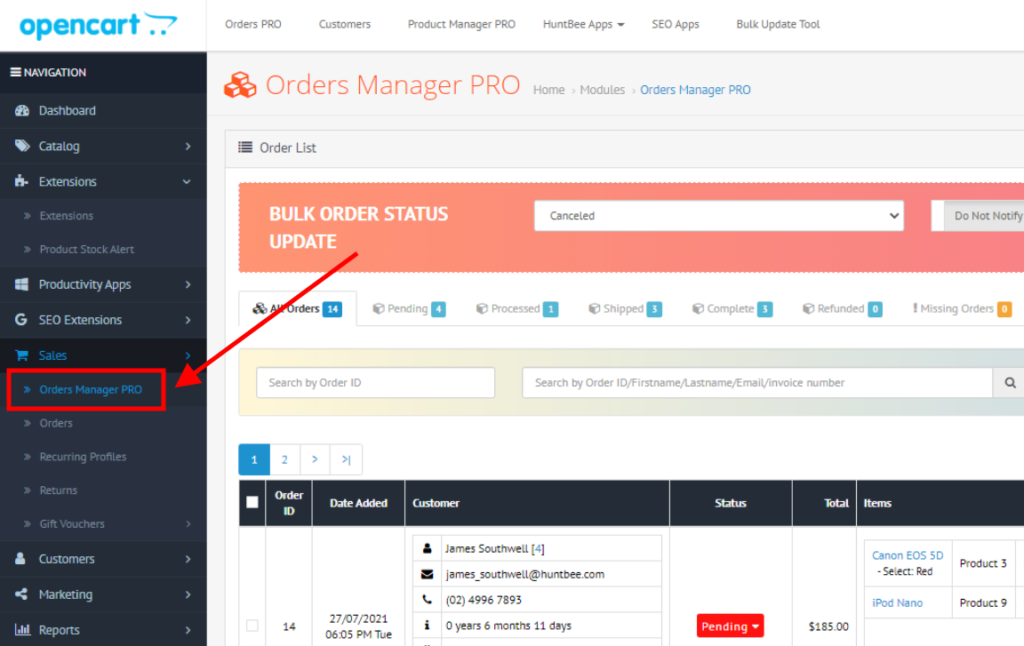
- Your installation is complete and you can setup the extension as per your requirement and use it.
Was this article helpful to you?
Yes
No