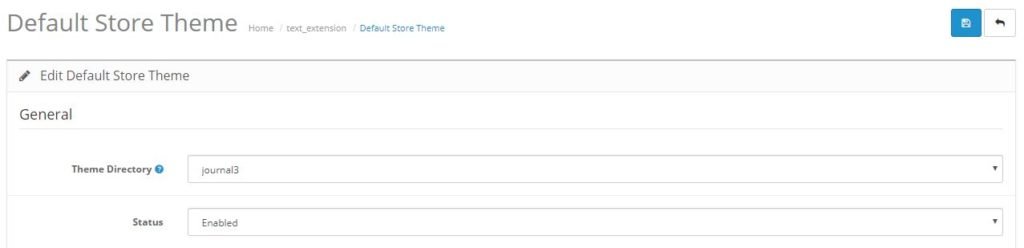Install Patch (only for PRO Variant Users)
Download and Install Journal3 Patch (as per your OpenCart version), after following the installation steps mentioned in the previous articles.
You can find the patch from your license section.
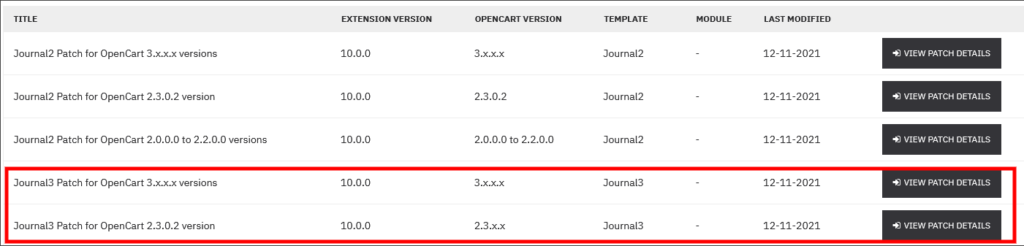
More Setup for Journal3 Template (for all variants)
Disable: Journal > Product Extras > Extra Button for Notify Stock (if added)
Enable: Journal > Styles > Product Page > Add to Cart > Out of stock visibility > Enable
Optional CSS Setup
If you see the notify button is not aligned properly on product pages, try the following
Add the following style to the class .notify-button
width:50%;
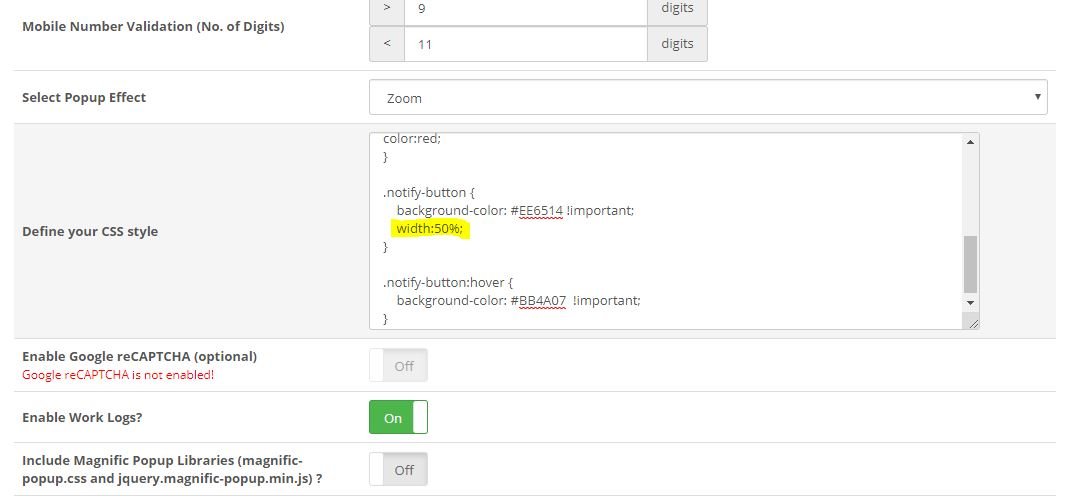
(Optional) Add code to common.js file
Open catalog/view/theme/journal3/js/common.js
Add the following as shown in the screenshot below.
if (json['hberror']){
if (json['hberror']['oosn']) {
notifypop(json['hberror']['oosn']);
return false;
}
}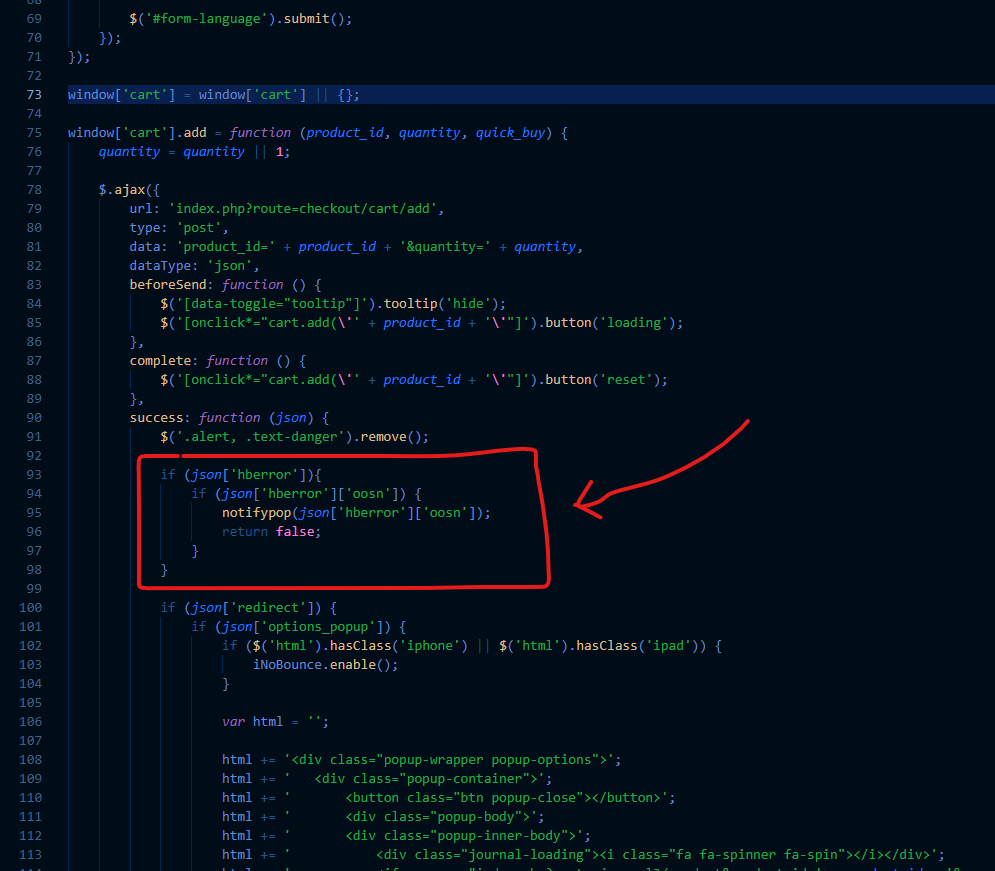
For Journal3.2.0 Users
In Journal > Skins > Edit > Product Listing > Product Grid styles and Product List Style, just quick edit the style:
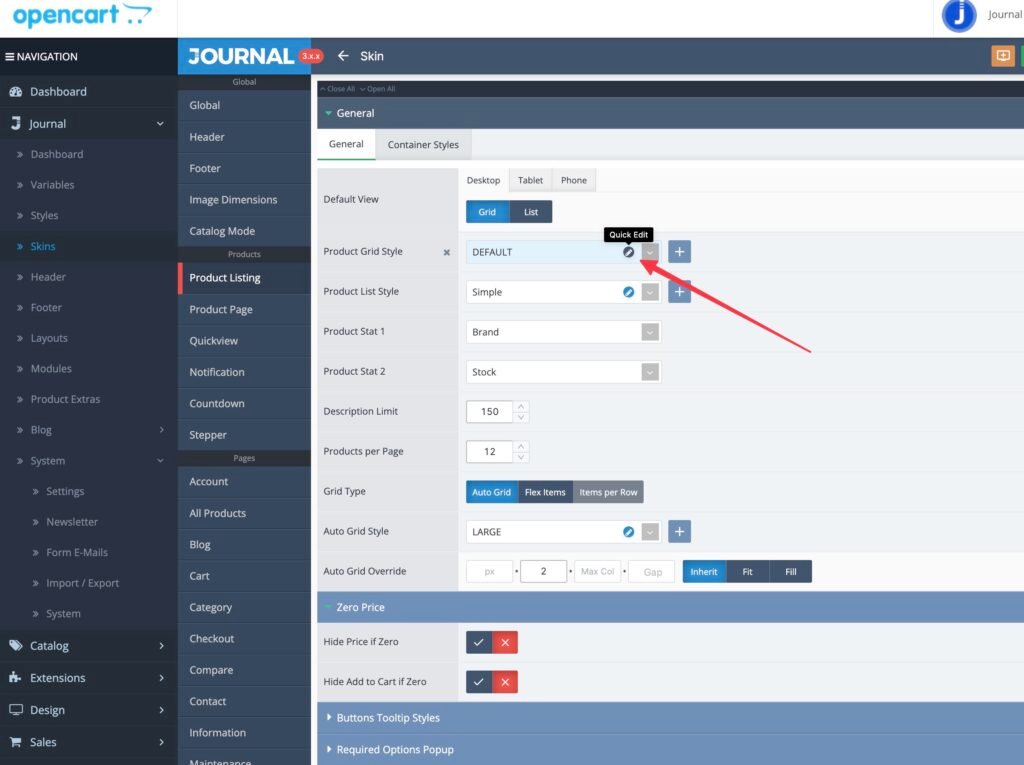
Inside the style look in in the Button Group > Add to Cart sections make sure there is no value in the Out of Stock Opacity to
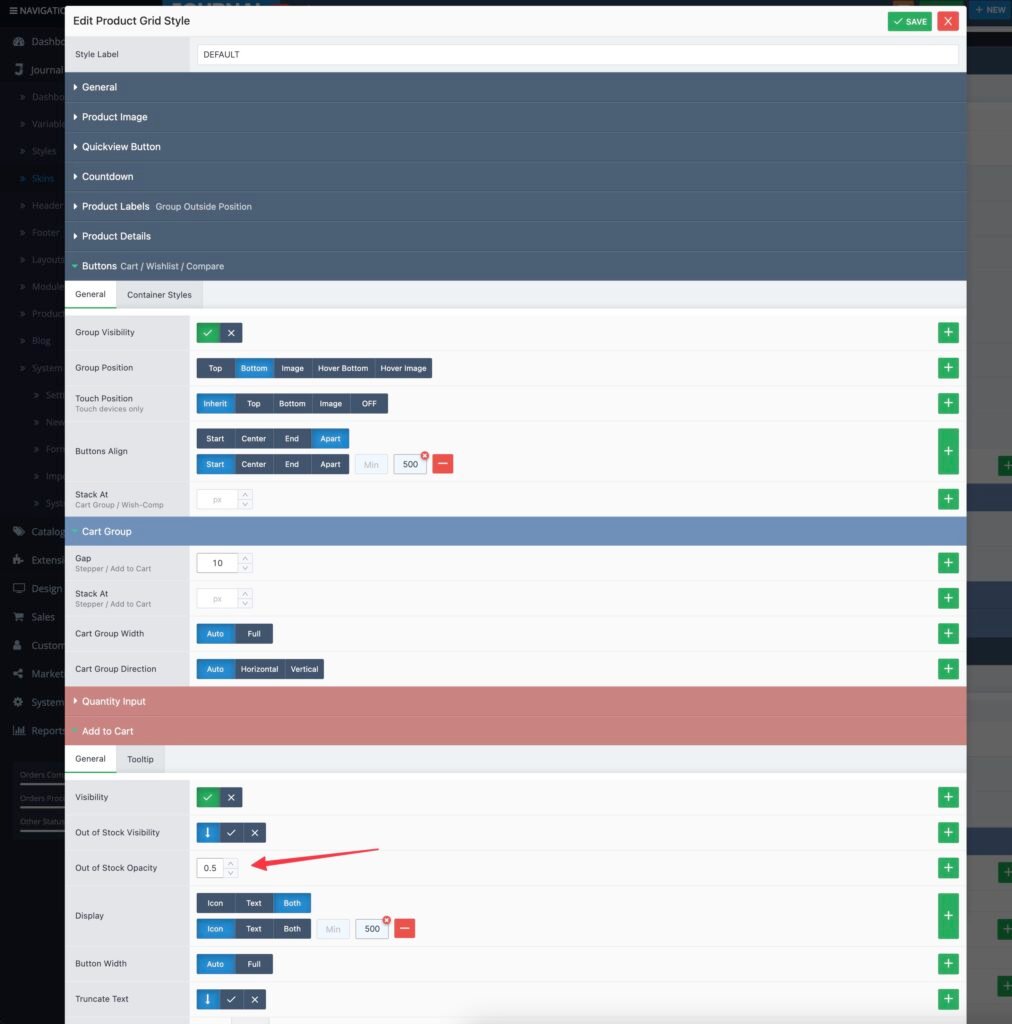
Do the same for the product page style in Journal > Skins > Edit > Product Page > Product Page Style > Quick Edit… in the button add to cart section, remove any opacity from the out of stock option.
In Journal > Skins > Edit > Product Listing > Product Grid styles > Required Options Popup > Popup Status [Set to off]
How do you override the cart icon and place the bell icon for out-of-stock products on the category page?
You can easily change the icon to bell icon by pasting this code in Journal > System > Settings > Custom Code > CSS:
.global-wrapper .site-wrapper a.btn-cart.bell-icon:before {
content: "\f0f3" !important;
font-family: 'FontAwesome' !important;
font-weight: unset !important;
font-size: unset !important;
color: inherit !important;
margin-right: 0 !important;
}For OpenCart 2.3.x.x and Journal3 Users
Go to Admin : Extensions > Extensions > Select Themes from drop-down > Edit Default Store Theme. Choose journal3 for theme directory.