How to Open and Edit a CSV File in OpenOffice with Correct Settings
When you open a CSV file in OpenOffice, you’ll encounter a settings window called Text Import. This window ensures your file is displayed correctly by letting you configure how the data is separated and formatted. Here’s a quick guide to get it right:
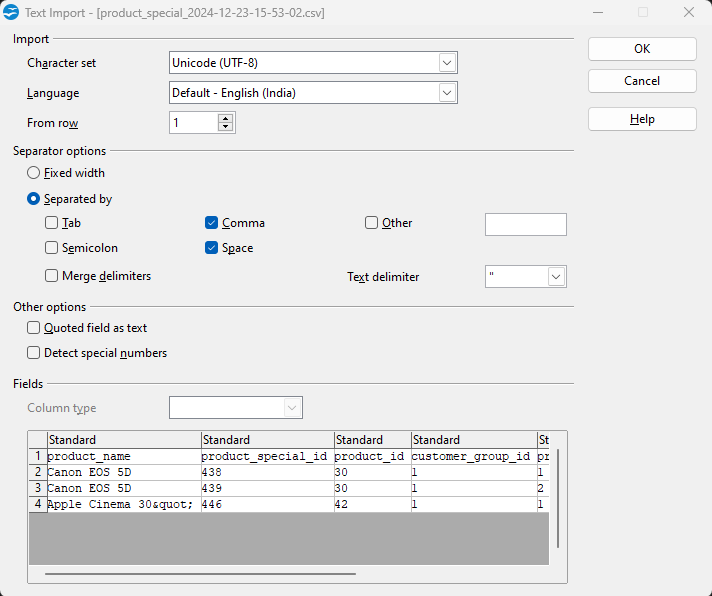
Key Settings in the Text Import Window:
- Character Set
- This option determines how special characters are interpreted.
- Choose
UTF-8if your file contains international or special characters.
- Language
- This affects how numbers and dates are formatted.
- Pick your preferred language for proper interpretation (e.g.,
English (USA)).
- Separator Options
- Separated By: This is where you tell OpenOffice how your data is divided:
- Comma: Most common for CSV files.
- You’ll see a preview below, which updates as you adjust this setting.
- Separated By: This is where you tell OpenOffice how your data is divided:
- Text Delimiter
- Determines how text fields are enclosed (e.g.,
").
- Determines how text fields are enclosed (e.g.,
How to Use the Settings:
- Open your CSV file in OpenOffice.
- Adjust the Separator Options to match your file’s structure.
- Look at the Preview to confirm the data appears in separate columns as expected.
- Click OK to open and edit your file.
With these settings, you’ll always have a smooth experience editing CSV files in OpenOffice!