The settings page allows you to customize the behavior and display of Product Manager PRO to suit your requirements. It provides options to manage the table list display and configure the Quick Form for adding or editing products.
Accessing the Settings Page
For OpenCart 4:
Admin > Product Manager > Action > Settings
For OpenCart 2 / 3:
Admin > Catalog > Product Manager PRO > Action > Settings
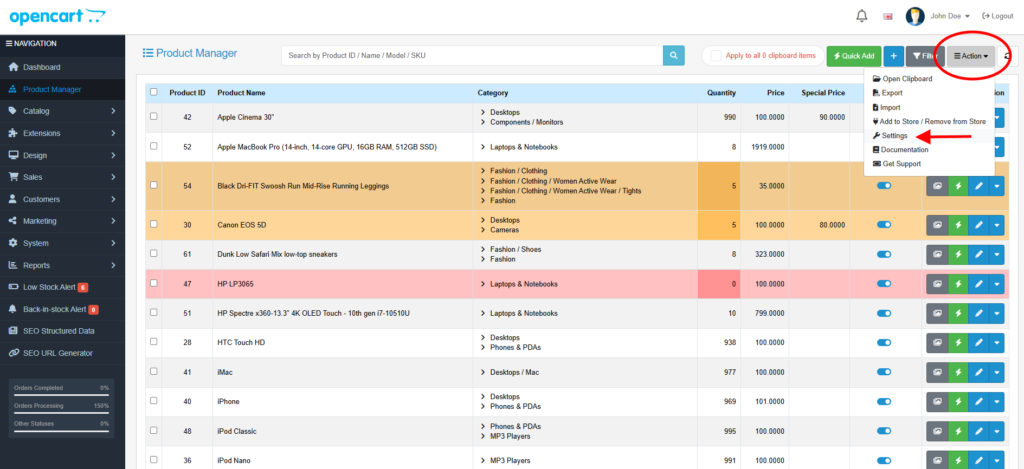
Settings Overview
1. Table List Settings Tab
This section allows you to configure the appearance and functionality of the product list in the admin panel.
- Product Image Dimensions:
Customize the dimensions of product images displayed in the product list. - Manage Columns:
Choose which columns to display or hide in the product list (e.g., Name, Model, Price, Quantity). - Products Per Page:
Set the number of products to display on each page for better navigation. - Sorting Order:
Define the default sorting order for products (e.g., by Name, Price, or Quantity).
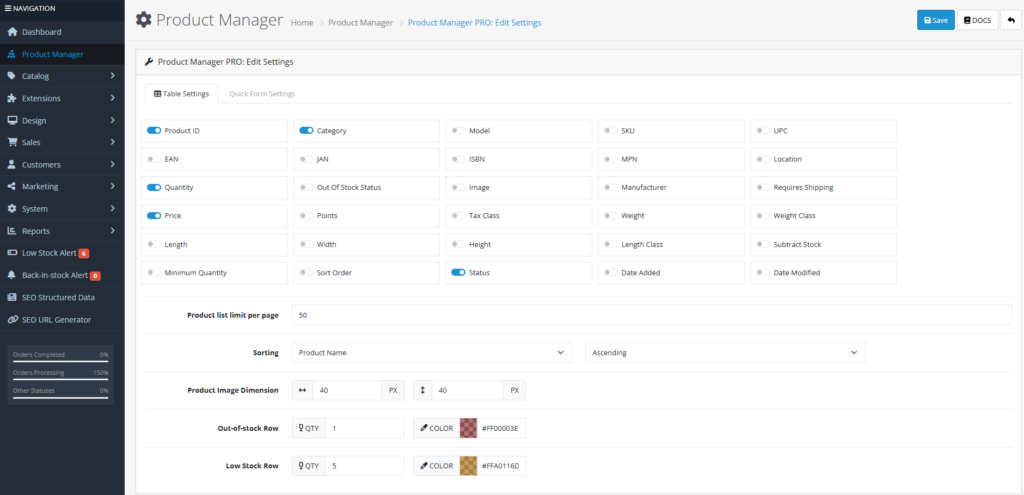
2. Quick Form Settings Tab
The Quick Form is a simplified interface for adding or editing products with essential fields only.
- Field Visibility:
Enable or disable fields like:- Title
- Description
- Category
- Quantity
- Status
- Manufacturer
- SEO Keyword
- Model, UPC, SKU, etc.
- Default Values:
Set default values for common fields to speed up product creation:- Default Tax Class
- Minimum Quantity
- Subtract Stock (Yes/No)
- Out of Stock Status
- Requires Shipping (Yes/No)
- Default Stores to Assign
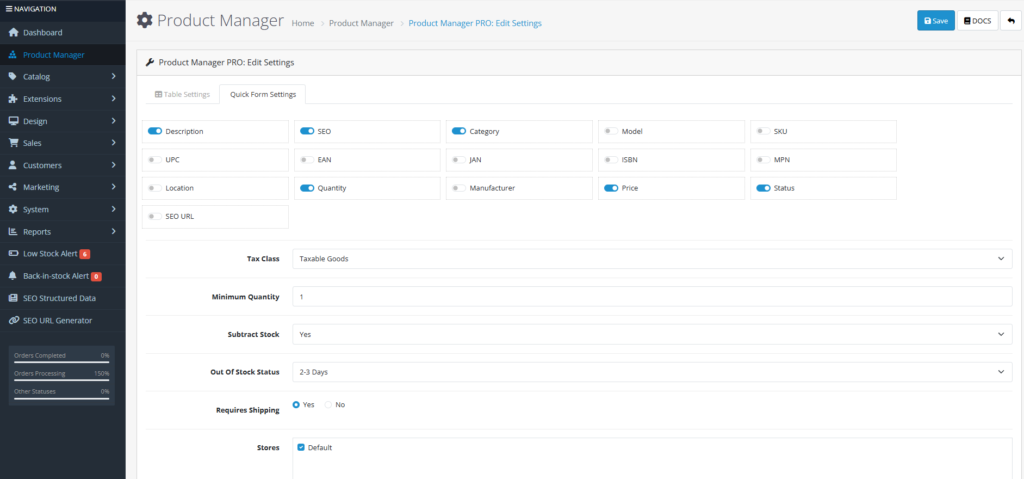
Benefits of Configuring Settings
- Customizable Workflow: Tailor the product list and Quick Form settings to your store’s specific needs.
- Improved Efficiency: Save time by hiding unnecessary fields and setting default values for common fields.
- Better Organization: Keep your product list clean and manageable by displaying only relevant columns.
By leveraging these settings, you can optimize your product management process in OpenCart, ensuring a streamlined and efficient workflow.