Manual Way
To send notifications to customers, click on the “Check Products & Notify” button.
This will check all the records in the list and check product stock availability (based on the rule defined in the extension setting) for each record. All eligible customers will get an email notification and SMS notification (if SMS Setup is Active).

Automated Way
The process mentioned above can be automated using the cron job. Add the cron command mentioned in the setting to your Cpanel or hosting panel. Set frequency to trigger once a day (or based on your requirement).
(Note: the cron command may differ for different servers. The one mentioned in the setting is the most commonly used cron command. In case this cron command doesn’t suit your server, you can contact your hosting support to help you with the CRON configuration.)

Individual Notification
You can also select the records and send alerts to the selected records.
To do this, select the records under the “Alerts” tab. And click on “Selective Operation” > “Notify Selected“
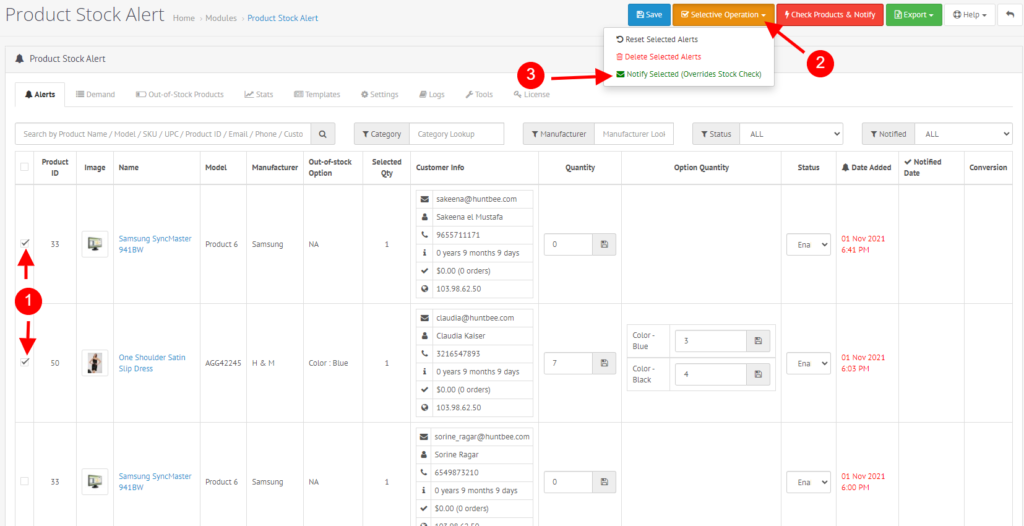
The stock is not validated in this method. The notification will be sent to the customer regardless of the stock quantity or stock status.